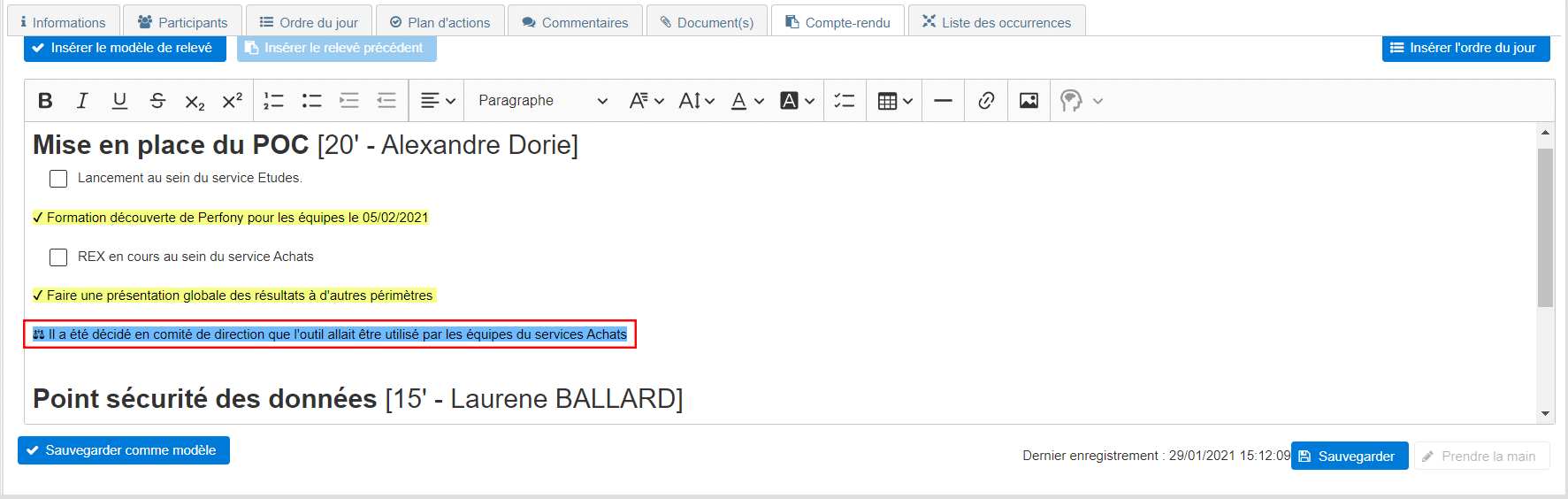Comment pouvons-nous vous aider ?
Using Artificial Intelligence for meeting minutes
4 levels of AI for your meeting minutes with Perfony
Perfony uses a range of AI services to enhance the experience of formalising and improving the efficiency of meeting minutes.
- Azure AI Speech to transcribe a voice recording
- Azure AI Services to detect and record actions and decisions
- Azure OpenAI Service to summarise and provide you with an improved version of the content of your report.
The magic AI button to improve reporting
At the end of your meeting, when all the notes have been taken and entered in your minutes, you can click on the magic IA button. Your report will be selected, and a summary will be offered to you. You will then be able to select all or part of the text for inclusion in your final report.
Attention: There are a lot of fantasies surrounding artificial intelligence. The result you obtain depends very much on the quality of the data you select beforehand. In other words, if you only put in snippets of words with lots of spelling or syntax errors, there’s little chance that the AI will come up with something better 😉
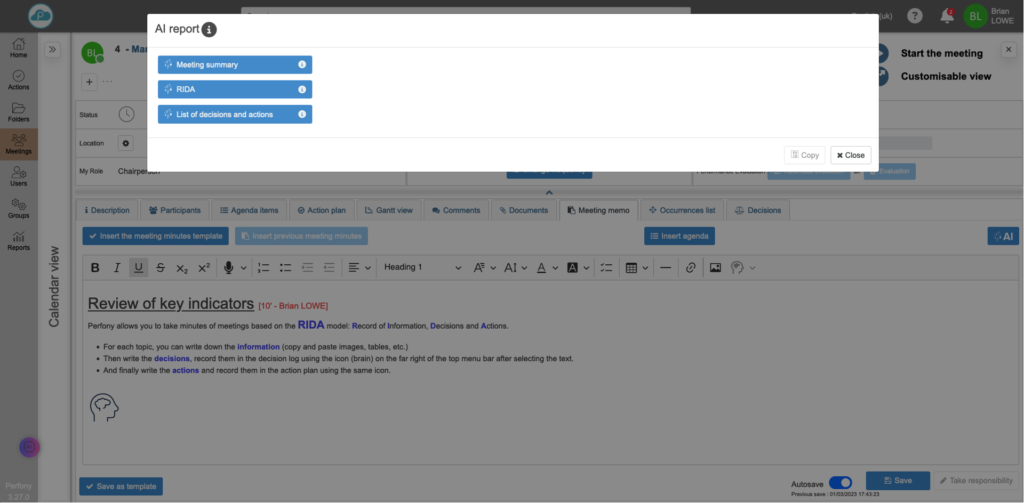
1 report, 3 IA productions
We asked the AI in the meetings to behave like a meeting minutes professional and in particular an expert in the RIDA method. This tried and tested method helps to structure the information in a meeting by distinguishing between information, decisions and actions.
Once your draft report has been written or vocally transcribed, press the “IA” button to choose between three possible commands:
Meeting summary Perfony: for those who never have time to read a meeting report in its entirety, Perfony will produce a summary that you can insert before your report or send by email to anyone who asks what was discussed during your meeting.
RIDA: as the name suggests, to restructure your initial report in an RIDA format to structure the different levels of information.
The list of decisions and actions: to highlight the key operational elements and ensure that all actions are taken into account.
Data security and confidentiality
At Perfony, the security and confidentiality of your data are paramount. That’s why we suggest you use Microsoft Azure OpenAI GPT-3.5-turbo, the features of which you can find here.
So your data remains safe and is not shared in any way. You can find more information about the security of your data here, but in summary :
Your prompts (input) and your responses (output), your embeddings and your training data:
- are NOT available to other customers.
- are NOT available for OpenAI.
- are NOT used to improve OpenAI models
- are NOT used to improve Microsoft’s or any third party’s products or services.
- are NOT used to automatically enhance Azure OpenAI models for use in your resource (models are stateless unless you explicitly refine the models with your training data).
Your refined Azure OpenAI models are available exclusively for your use. The Azure OpenAI service is entirely controlled by Microsoft; Microsoft hosts the OpenAI models in the Microsoft Azure environment and the service does NOT interact with the services operated by OpenAI (for example, ChatGPT or the OpenAI API).
Detecting actions and decisions: principles
When entering your meeting minutes, select a phrase or a piece of phrase, and then click the AI icon.
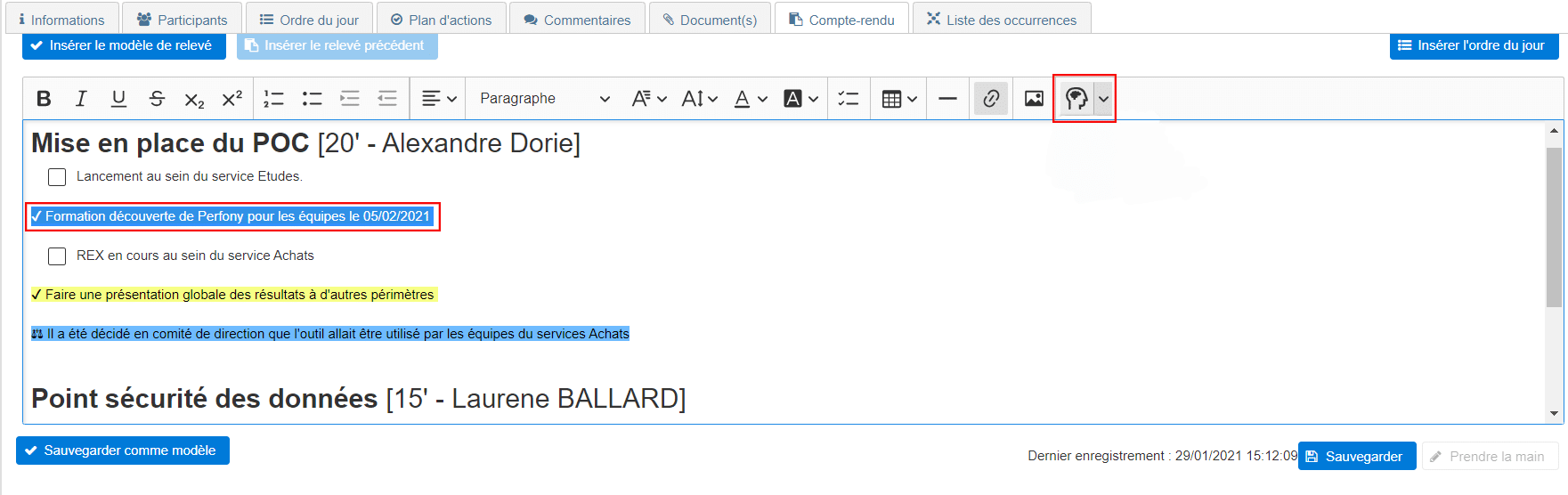
The system will detect by itself whether it is an action to be taken or a decision that has been endorsed at the meeting.
In case of a misjudgment, you can force the choice with the small down arrow next to the AI icon.

What happens when the AI detects an action?
When the AI detects an action, Perfony opens an action addition window to allow you to validate your choice. Depending on your selection, certain criteria will already be pre-filled.
For example, if you have indicated a date, then the deadline will be completed. In the same way, if your text includes the name of a person in charge, the action will be attributed to that person.
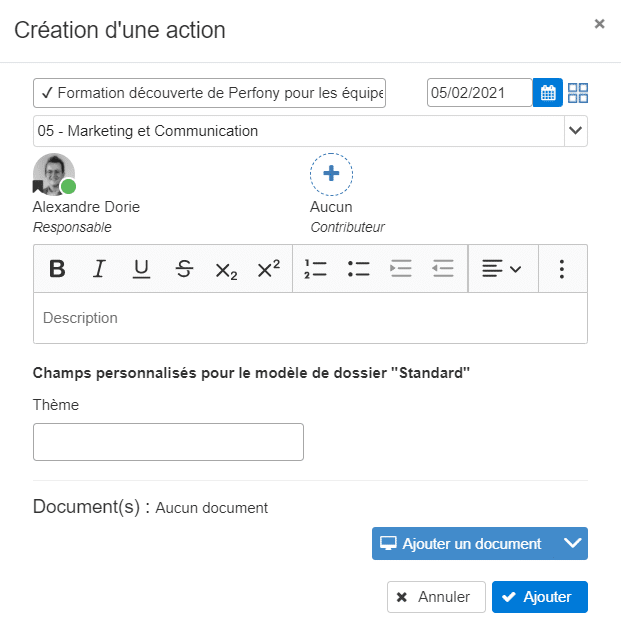
Validate the addition of the action after checking the destination folder.
The added action will be highlighted in your report with special highlighting and the addition of an action icon.
The whole selection becomes clickable and allows you to access the action page.
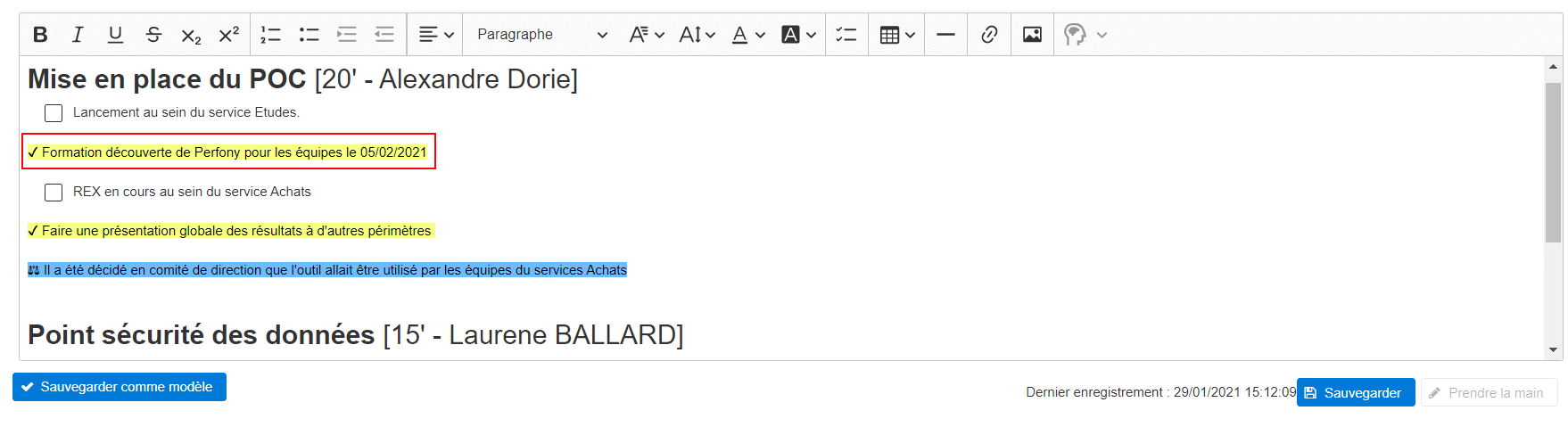
What happens when the AI detects a decision?
When the AI detects a decision, it is immediately highlighted in the report with special highlighting and the addition of a decision icon.
You can find the record of all the decisions of a meeting, by clicking on one of them, or by going to the “decision” tab of your meeting.