Comment pouvons-nous vous aider ?
Use the different views (file, Gantt, Kanban, Burn Up chart)
Go to your folders in the left-hand menu and click on the third tab “My folders”.
For a better readability of the actions, Perfony proposes 3 different displays of the action plans :
- The folder view
- The Gantt view
- The Kanban view
- The Burn Up chart view
The “Folder” view
This is the default and most well-known view of the actions. They appear one below the other according to criteria, filters and sorts that you will have determined.
In order to display more actions on the same page, it is possible to use the folded or unfolded view to display more details, by clicking on the icon as if below.
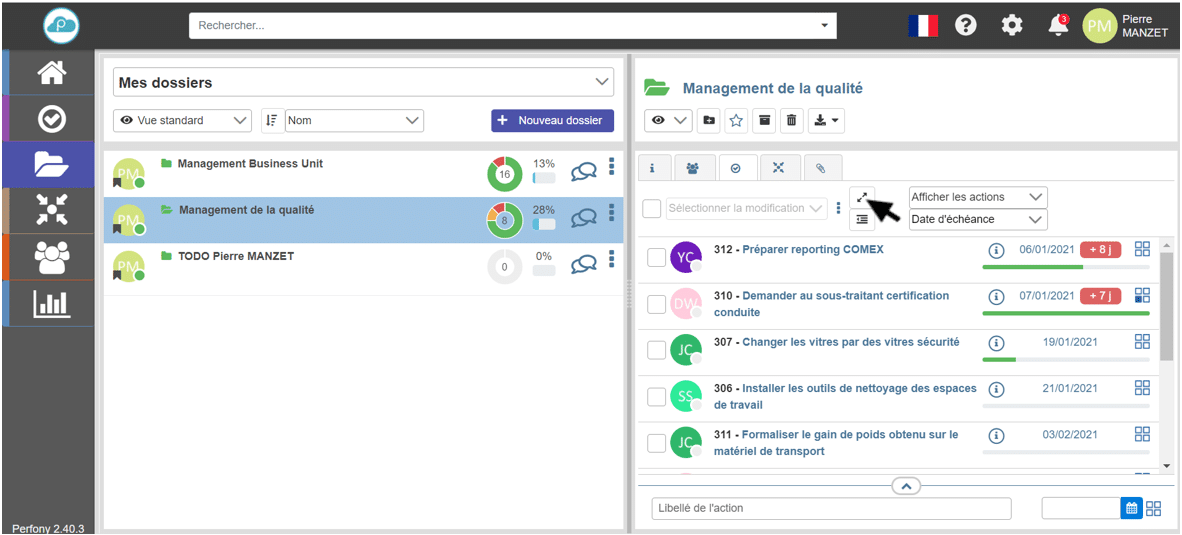
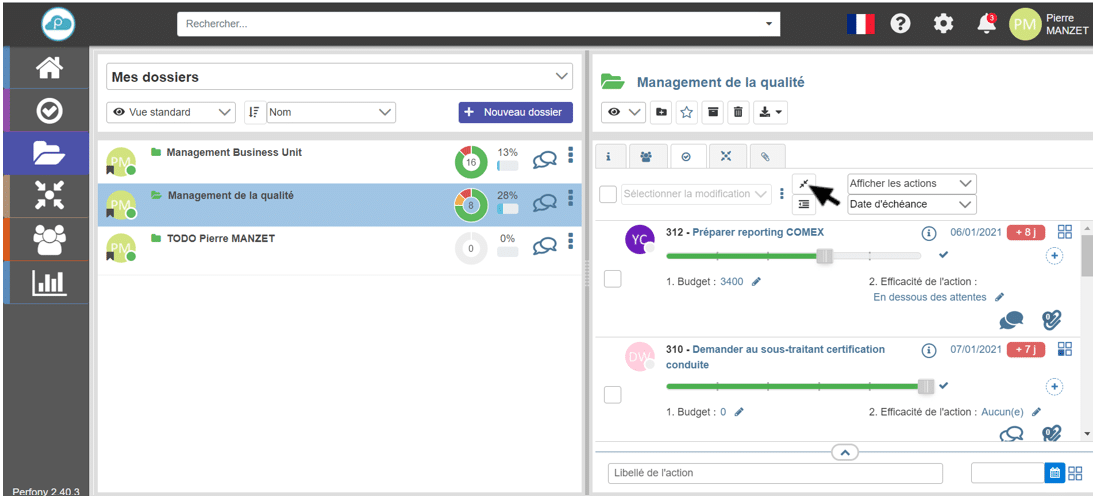
It is also possible to choose to show or hide sub-actions in the action plans in list view (see image below).
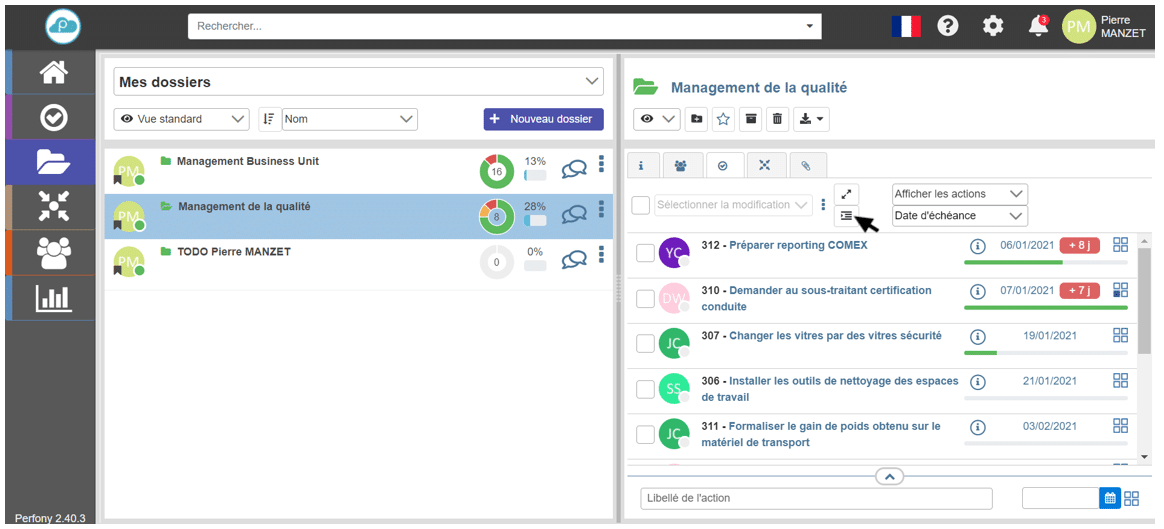
In folder view, a chained action is symbolized by the following icon
and when you click on this picto, you return to the Gantt view (to change the deadline for example).
The Gantt view.
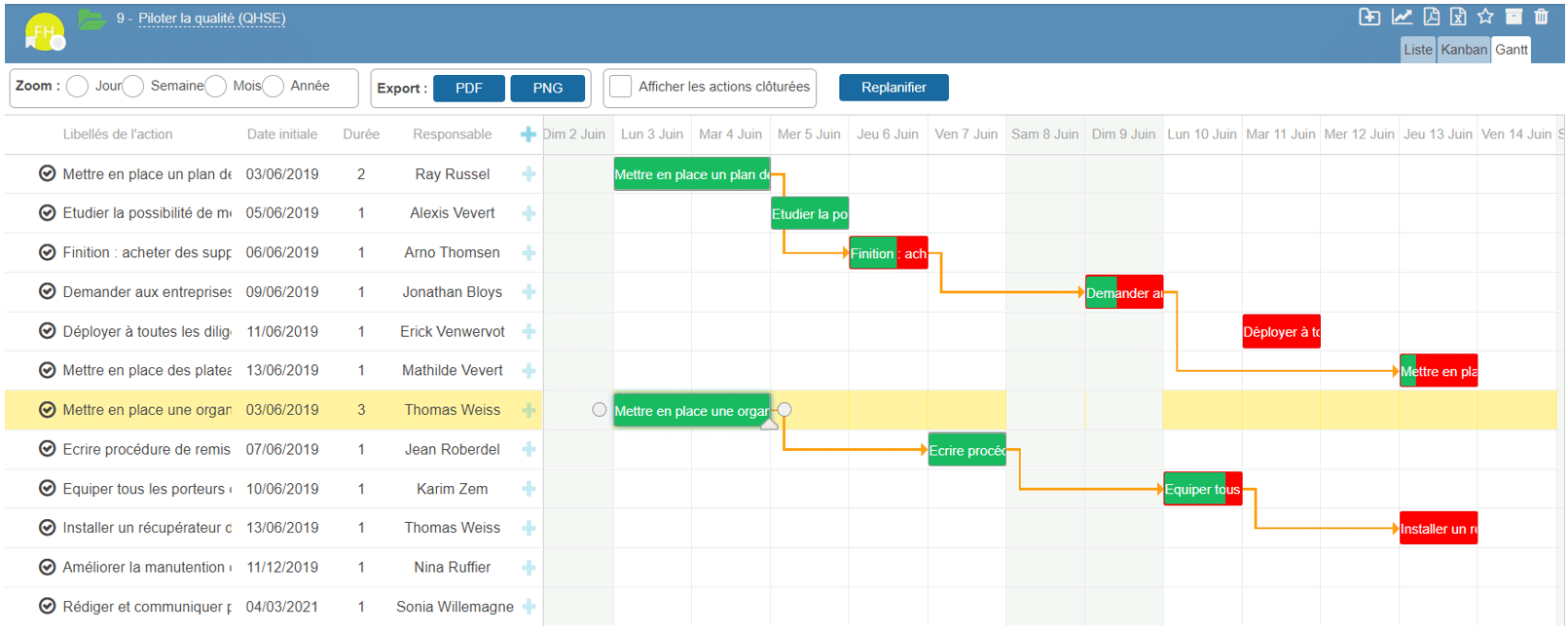
This view allows you to have an overview of your file (project or service for example) thanks to the different filters (Day, week, month, quarter, year).
It is accessible for all the action plans of the folders thanks to the “GANTT” tab at the top right of the double page of the folders.
The link symbolizes the chaining of an action. If you want to delete a chain, simply double-click on the line.
Attention In order to be relevant, the Gantt view needs to fill in the necessary completion time for an action as well as its due date, otherwise the dependencies between actions will not appear relevant.
The “Kanban” view
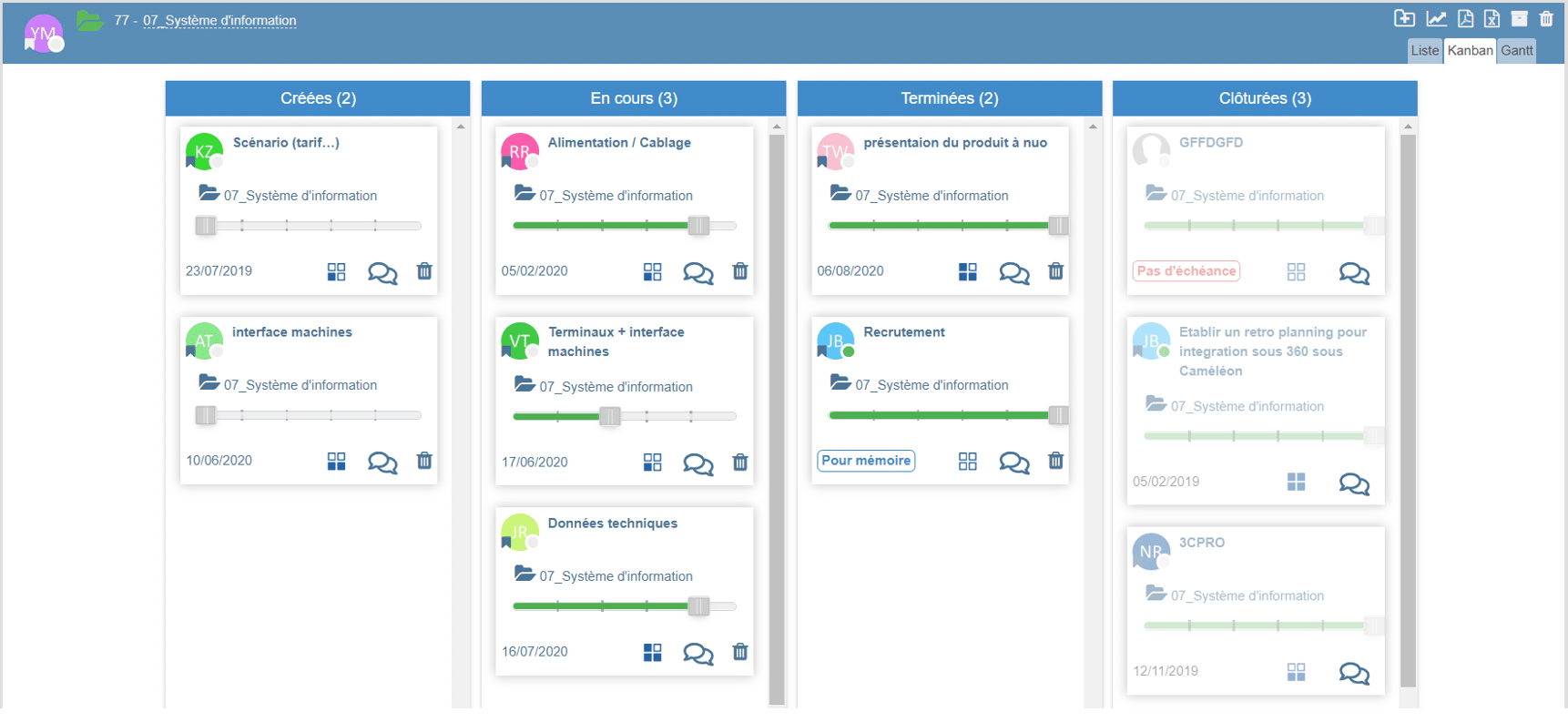
The Kanban view of Perfony is accessible :
- For your general action plan via the menu “My Actions” and then “Kanban View”.
- For all the action plans of the folders via the “Kanban” tab in the top right-hand corner of the double page of the folders.
In the kanban view, you can advance your actions represented as a post-it by simply clicking and dragging from one column to the next. This is a very intuitive view to bring action plans to life.
Clicking on the name of an action will take you to the action form.
The Burn Up chart view
This view will allow you to visualize the progress of the actual project compared to the progress of the planned project.
It is accessible via the Burn Up chart tab in the top right corner of the double page of folders.
The blue curve represents the actual figures of the project progress and the red curve will represent the estimated figures for this project.
