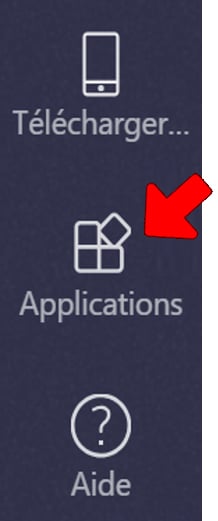How can we help?
Add Perfony in Teams, to join an existing account
The “Perfony for Teams” tab is only available to Office 365 users.
How to install the Perfony add-on
1/ Open Microsoft Teams in a browser or directly from the application installed on your computer.
2/ Choose a channel, among one of your teams (“Teams”) and in the right part of the page, click on “+” next to the default tabs, “Conversations”, “Files” and “Wiki”:
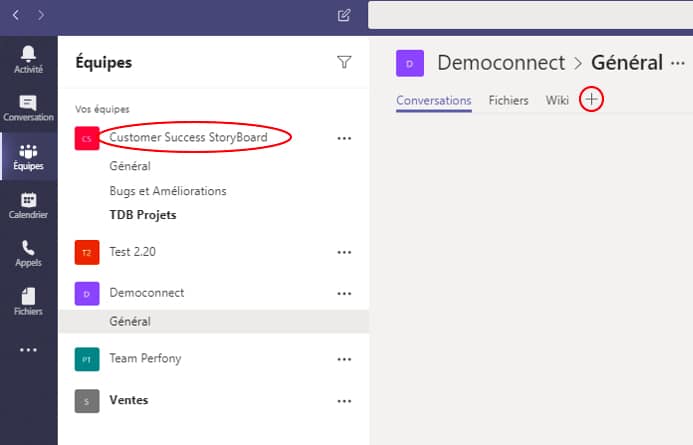
3/ In the window that opens, select “Perfony”.
You can use the search engine at the top right of the window:
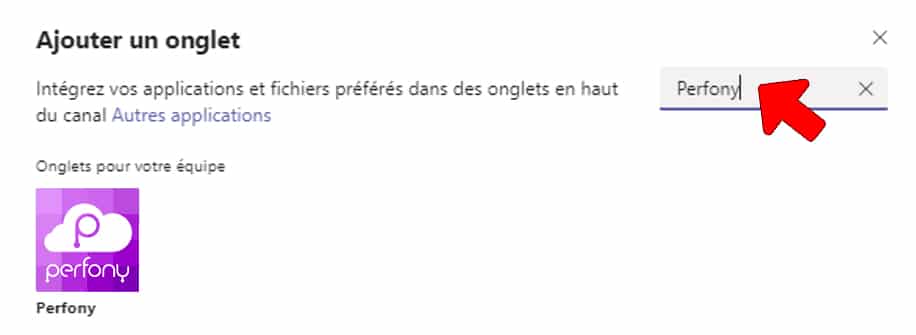
Warning: special case for users with several Perfony accounts with the same email address!
If you have several Perfony spaces with the same email address, select the account you want to add:
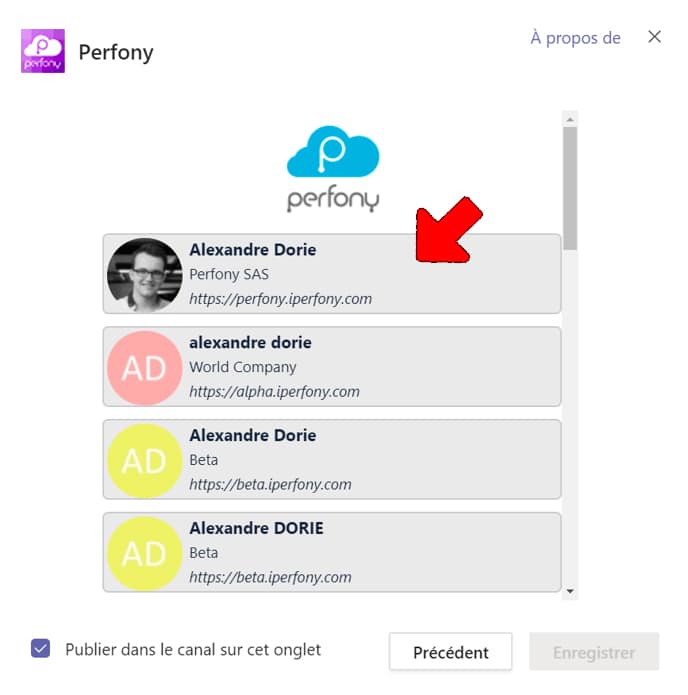
4/ Now, while remaining in Teams, log in to your Perfony account (with your Perfony credentials and not with your Office365 credentials) :
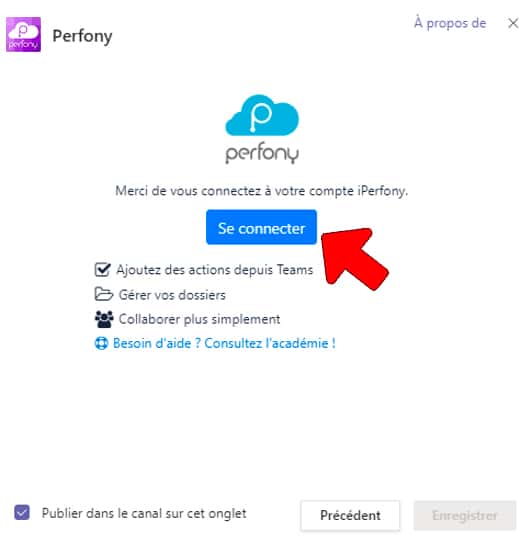
It’s done!
Another way to install the Perfony add-on and view your “Personal tasks
In addition to the custom tabs, you can also add “Perfony” via the “applications” menu at the bottom left of your screen to add a specific display of your personal action plan: