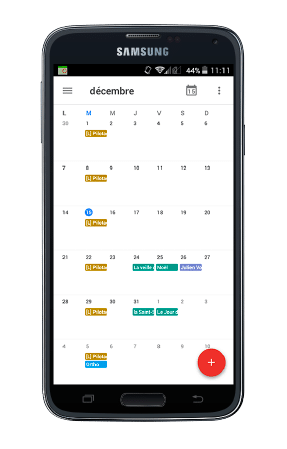How can we help?
Synchronize Perfony and your calendar on Androïd
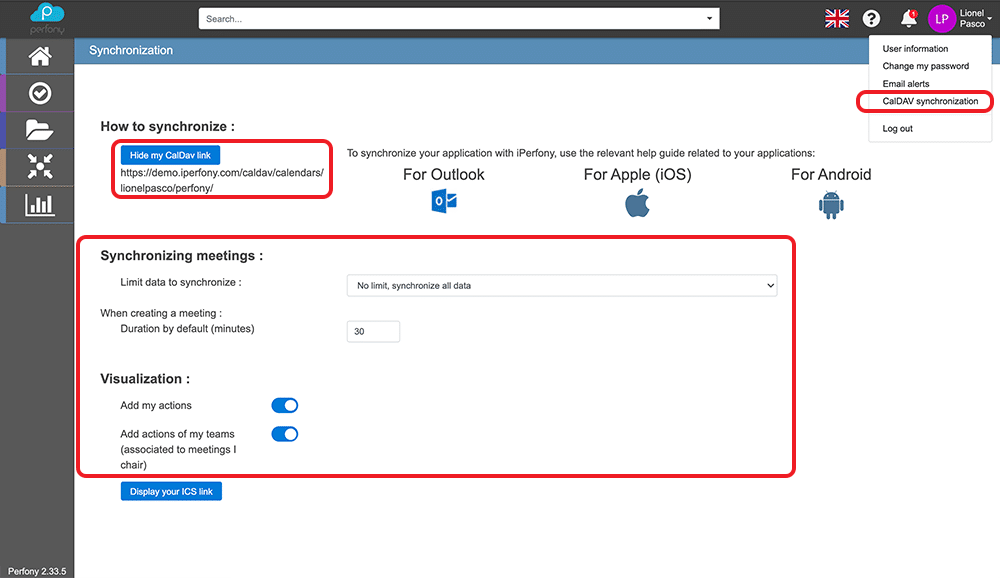
1/ Beforehand, go to your iPerfony space, click on your avatar and choose the “CalDAV Synchronisation” menu.
Remember to set your preferences.
Click on the “Show CalDAV link” button in the top left corner, select and copy this link.
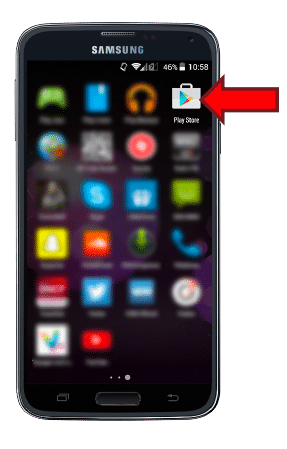
2/ Open the ” Play Store ” application.
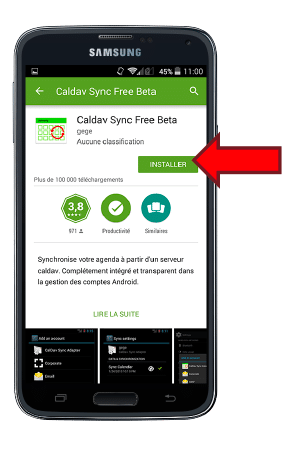
3/ Search for “CalDav Sync Free Beta”.
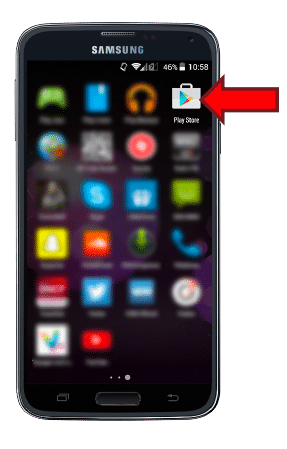
4/ Download and install this application.
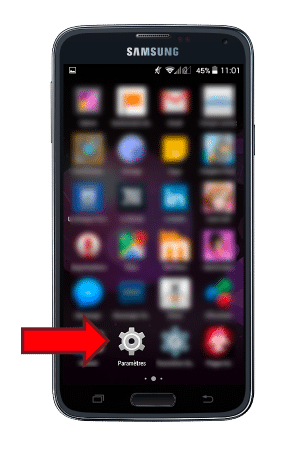
5/ Go to your Settings.
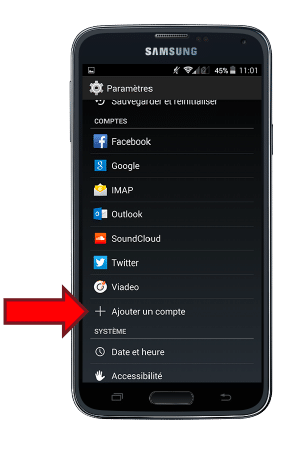
6/ Go to ” Accounts ” then ” Add an account.
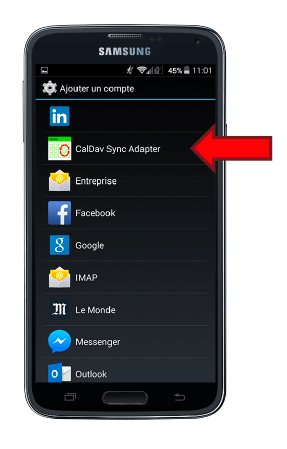
7/ Select “Caldav Sync Free Beta” to link your accounts.
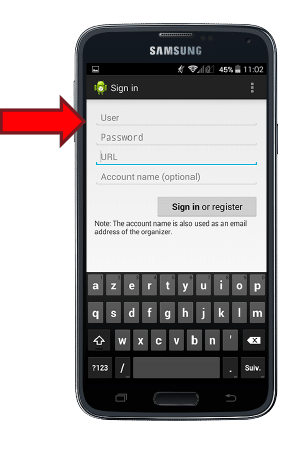
8/ Fill in the fields :
- “Username”: your iPerfony username.
- “Password”: your iPerfony password.
- “URL”: Paste the CalDAV link you copied at the very beginning of this help package. An example of a valid address would be: https://MonEntreprise.iperfony.com/caldav/calendars/MonNom/perfony
- Here ” MyCompany ” is to be replaced by the name of your space, and ” MyName ” by your username.
Then click on “Sign in or register”.
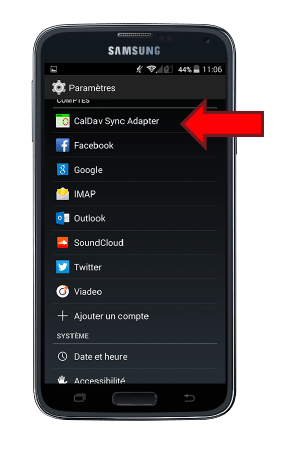
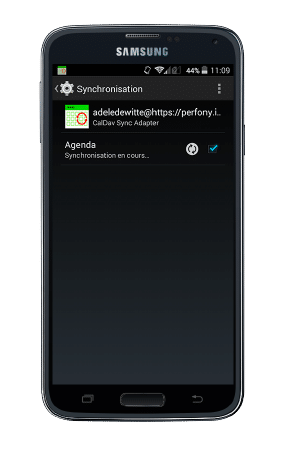
9/ Go back to your ” Settings ” then tick ” Refresh “.

10/ Access your agenda and watch your meetings.